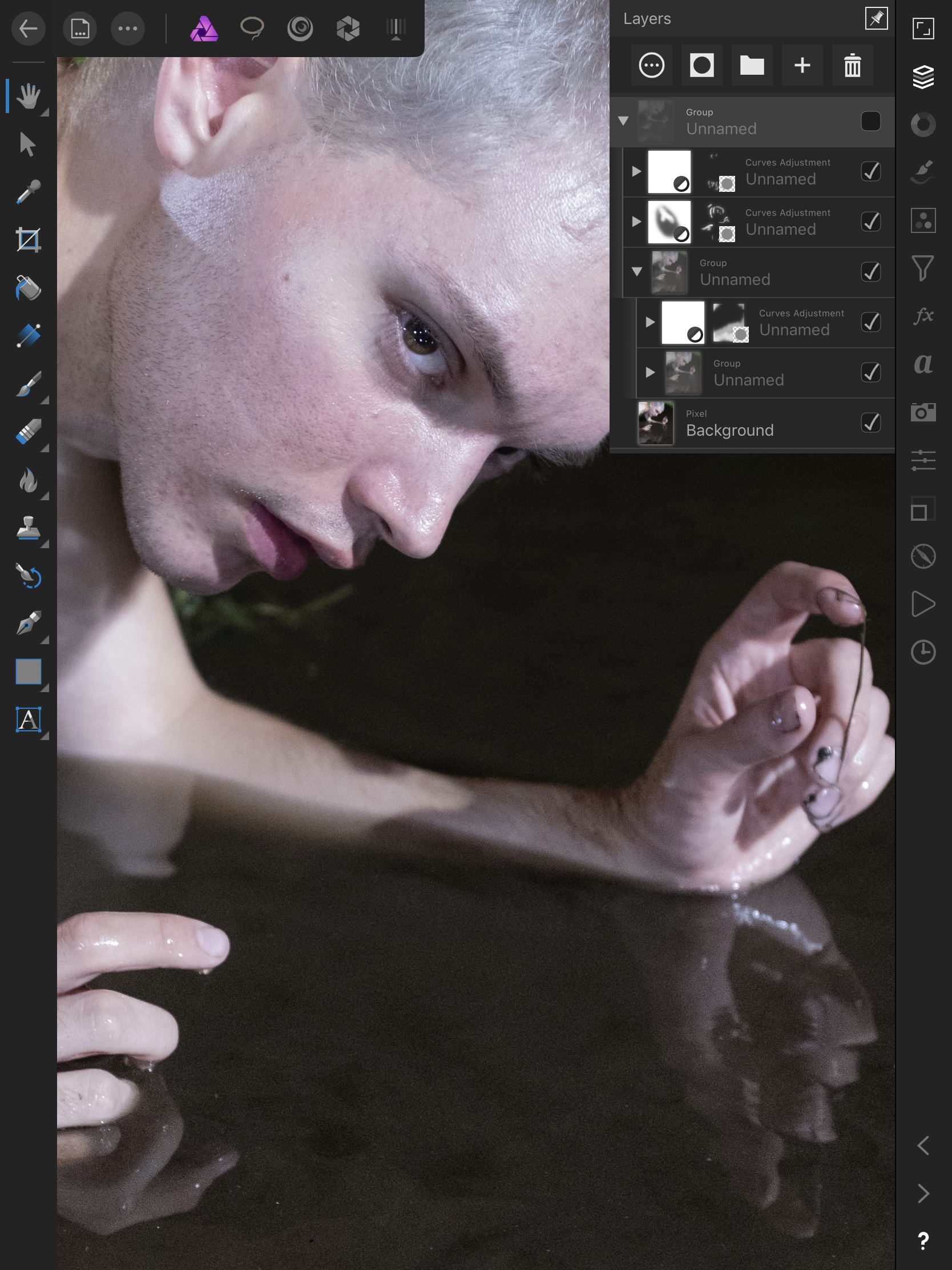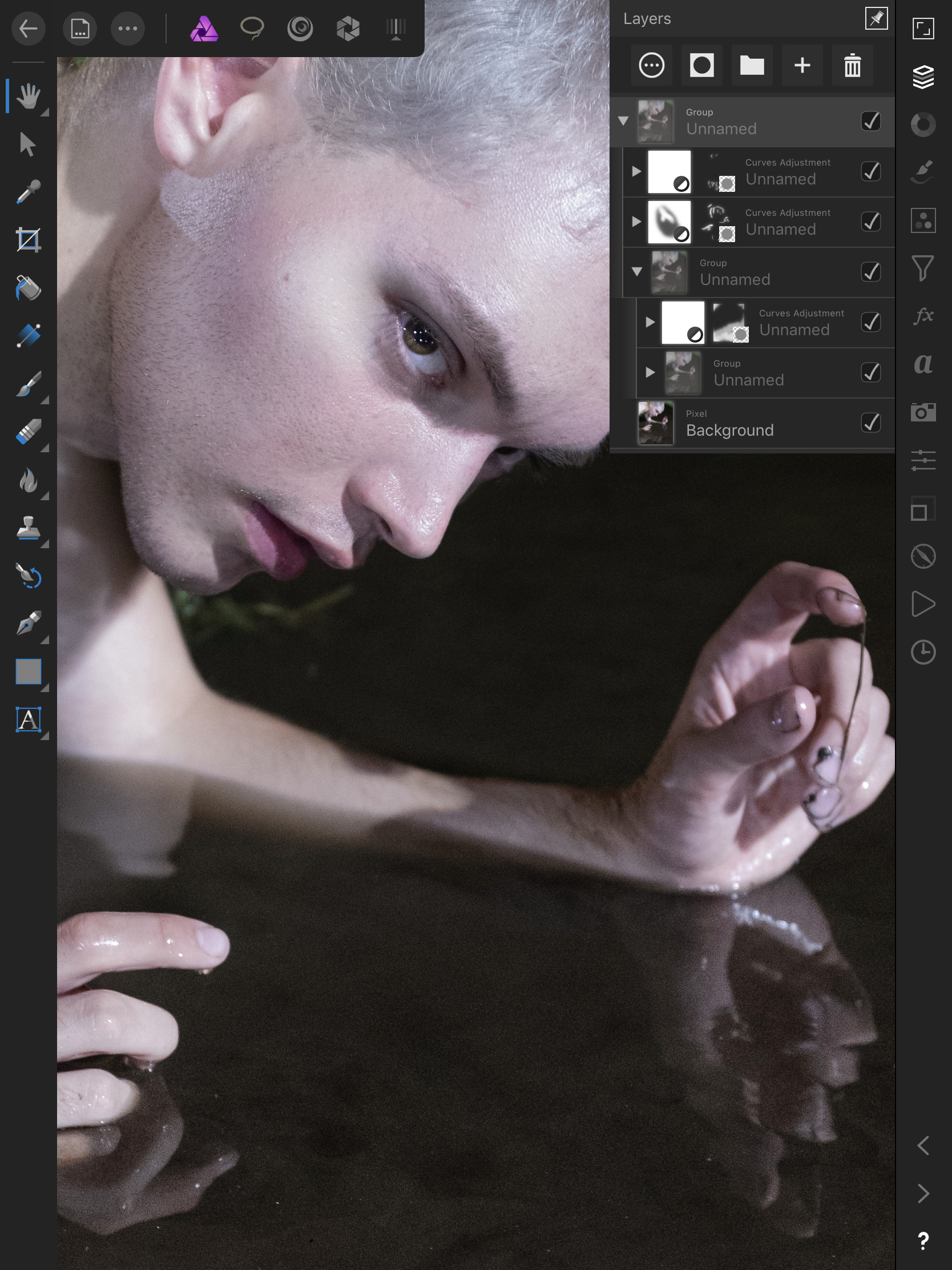The iPad Pro is for Photographers: Creative Review and Workflow
When the first iPad came out, photographers jumped for joy at the thought of having an ultra-portable, high-powered photo and video workstation. Unfortunately, what we ended up with was closer to a super-sized iPhone. The new iPad Pro changes everything.
Update: with the release of the new iPad Pro 2018, this write up is more relevant than ever. I’ll do an updated review shortly, but in the mean time, I’ve made sure the below article is applicable to both the original iPad Pro and the iPad Pro 2018.
As a photographer and retoucher of high profile artists, I’ve been searching for an ultra-portable and high-speed workflow that allowed me to shoot, offload my photos, share and mark the selects, intensely retouch, and post the photos within minutes of them being taken.
Finally, I think I’ve found the solution: the iPad Pro.
VSCO on the iPad Pro.
Widely regarded as the best tablet on the market right now, the iPad Pro has a gorgeous Retina screen and the sheer horsepower to match or outpace modern MacBooks. Any spec or hardware site will tell you that.
But what I was surprised to find was that the iPad Pro now has workflow capabilities and photography editing suites to match.
iPad Pro Workflow for Photographers
Getting your photos and videos off your SD card is as simple and intuitive as a laptop or desktop. Just plug in the lightning-to-SD card adapter and offload your files onto your Camera Roll.
Note: Wireless transfer apps like the Fuji App can circumvent the need for the lightning-to-SD card adapter, but it’s a bit slower and only transfers JPGs. If you plan on doing RAW editing, bulk JPG editing, or even video editing, the SD card adapter is a must.
It isn't just the hardware that got a huge boost. With iOS 11, there's now a (slightly imperfect, but fully functional) file browser on the iPad's OS that allows you to offload the imported photos into specific folders in your iCloud, Dropbox, or Drive.
Once you've imported your photos and videos from your SD card, arranged them how you'd like (either on your Camera Roll or dragged-and-dropped into iCloud, Dropbox, or Drive), start up Lightroom and you'll see your photo ready to edit.
UPDATE: I’ve found a file management lifesaver. The iPad will sort all ‘imported’ files into a folder on your camera roll. If you’ve got tons of old shoots polluting your storage, it’s as easy as clicking and dragging to delete the clutter.
iPad Pro Photo Editing Apps
From there, my workflow usually goes something like this:
Lightroom on the iPad Pro
All photos from the Camera Roll are automatically imported into the library, so it's as simple as firing up the App and swiping through your shots. RAW photos are flagged with a "RAW" sticker on the thumbnail, making organization and browsing that much easier.
The global adjustments are as solid as ever, and the local adjustments are dead-accurate with the Apple Pencil. Perhaps the most surprising thing of all is how quickly and smoothly it runs – the desktop version of Lightroom can't even compete.
Note to Fuji shooters: as of writing this article, the Lightroom mobile app is plagued with the "wormy" sharpening problem on RAW files. A big shame, and hopefully to be addressed on the next update Save the sharpening for VSCO or Affinity and you should be ok.
Facetune on the iPad Pro
Believe it or not, Facetune is good enough for professional work. The warp tools are fast and accurate at slimming or reshaping, and if you're short on time, the blur and patch tools work to de-emphasize wrinkles and veins in a pinch.
Affinity Photo on the iPad Pro
The real difference between the iPhone and the iPad Pro for a photographer is access to powerful editing suites like Affinity Photo.
Frequency separation, content aware fills, curves, masking, sharpening, and more – Affinity does just about everything Photoshop does, and performs even better.
The learning curve is a bit of a struggle – tapping with two fingers on the editing pane to duplicate a layer is great, but not so intuitive – but it's well worth it. I've moved my retouching full-time to the iPad, because the precision of the Apple Pencil coupled with the power and performance Affinity Pro is so much more fun and effective.
VSCO on the iPad Pro
VSCO is usually my last step in my workflow – after all, you can't retouch or warp over added grain! I have a select few 'Recipes' saved that help me keep my look consistent and unique. Note that VSCO is a surprisingly powerful RAW editor, so if you're in a rush, you can actually do almost everything you need to do in Lightroom in VSCO alone (save for local adjustments).
Another surprising fact – VSCO is a great option to quickly grade videos as well, with many of the same tools available in the photo editing workspace.
Apple Pencil for Photographers
The Apple Pencil is a must have. You’ll likely balk at the $99 price tag – I sure did – but it’s the only stylus on the market with 20ms latency (in other words, there’s virtually no lag between the physical tip of your Apple Pencil and the response on the screen).
Not only is the Apple Pencil essential for non-photography utilities on the iPad Pro (note taking, drawing, and more) – it makes intense photo editing powerful and precise. Even better, it only takes about 15 minutes to fully charge from the iPad Pro or iPhone port.
Do You Need the iPad Pro?
We've established that the iPad Pro is more than capable – it's a powerful editing machine. We've also established that it's a joy to use.
But here's the real question: do you need the iPad Pro?
For me, the iPad Pro was a necessity in the sense that I work with urgent, high-demand clients who need to see the photos, work through the edits, and pull their selects instantly. My iPhone screen wasn't big enough, and I didn't like waiting on the Fuji wireless transfer app (and even then, I was only able to work on JPGs).
The Apple Pencil is the most intuitive stylus I've ever used, and even though I have a Wacom tablet, I never used it. The Apple Pencil gives me the precision and control I've always wanted when editing photos, and in that sense, it's been a game changer.
On the other hand, a big part of the appeal is how fun and easy the whole setup is. the lightweight iPad Pro means I can shoot, intensely edit, and post – all while on a walk through the park. It also means I can easily browse or share my photos with friends and family on a big, gorgeous screen.
But everything the iPad Pro can do can be replicated on your phone or laptop – just with a less speed and ease. While I'd happily recommend the iPad Pro for professional and hobby photographers who are often on the go, you aren't held back without it.